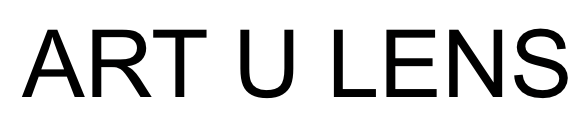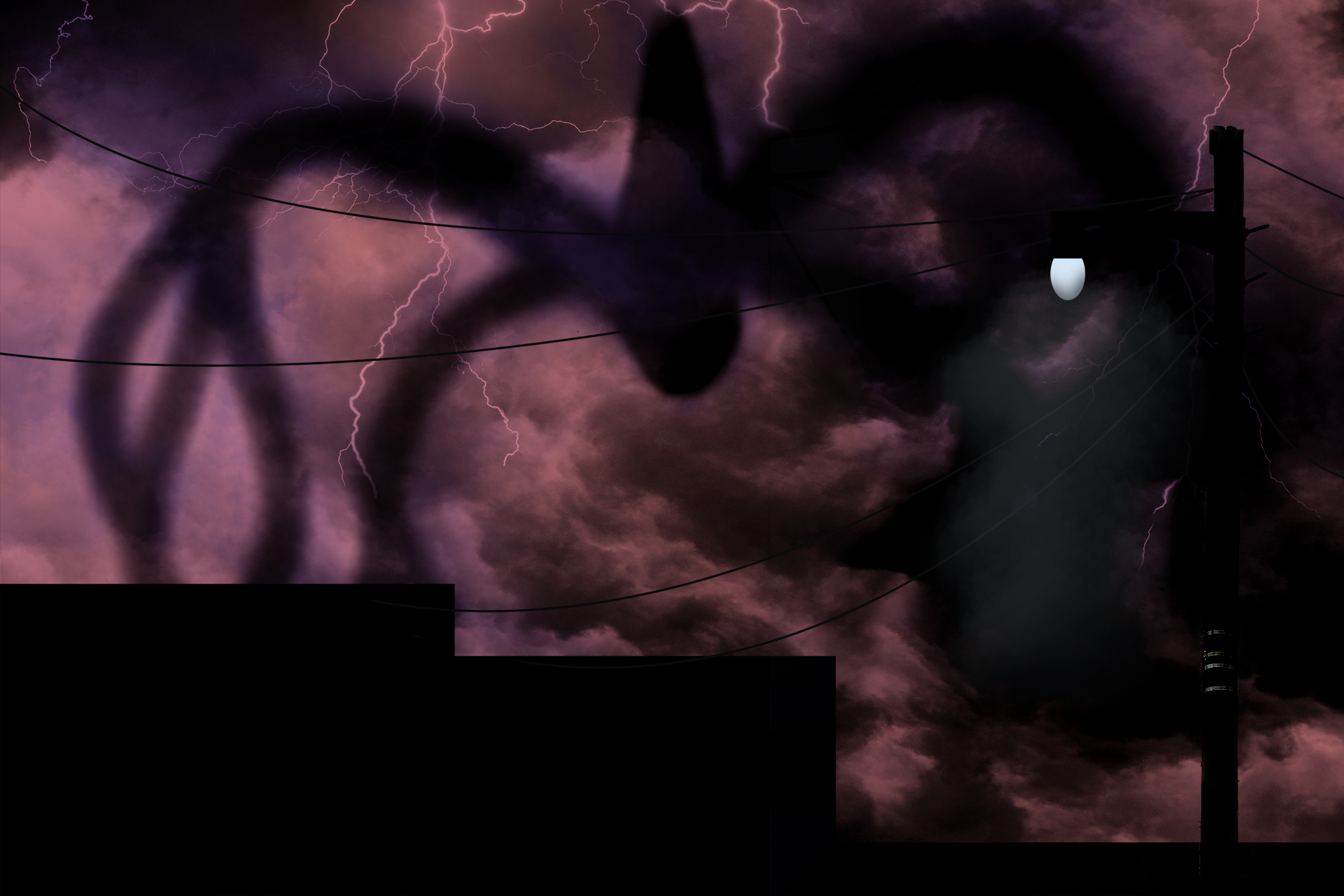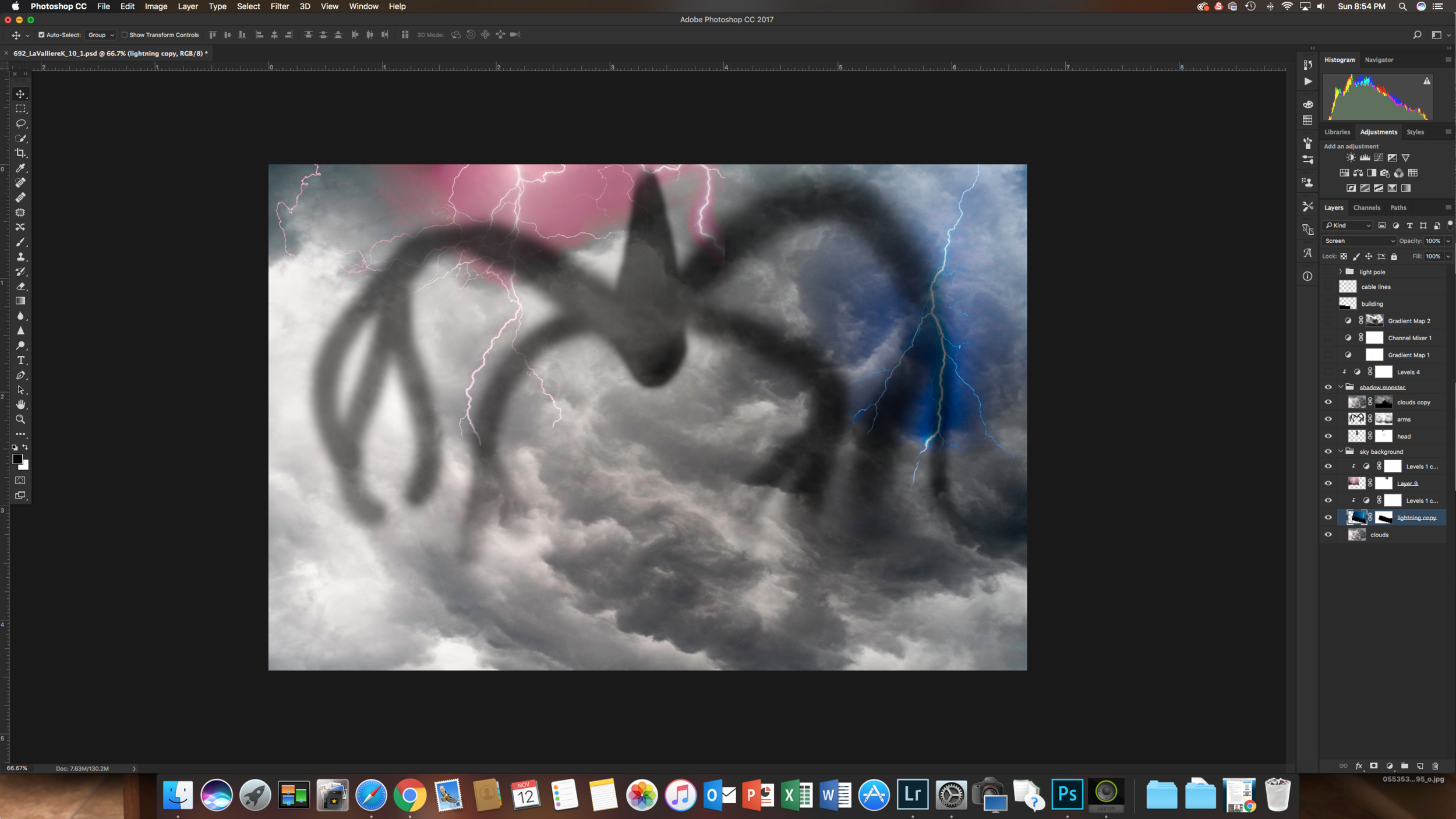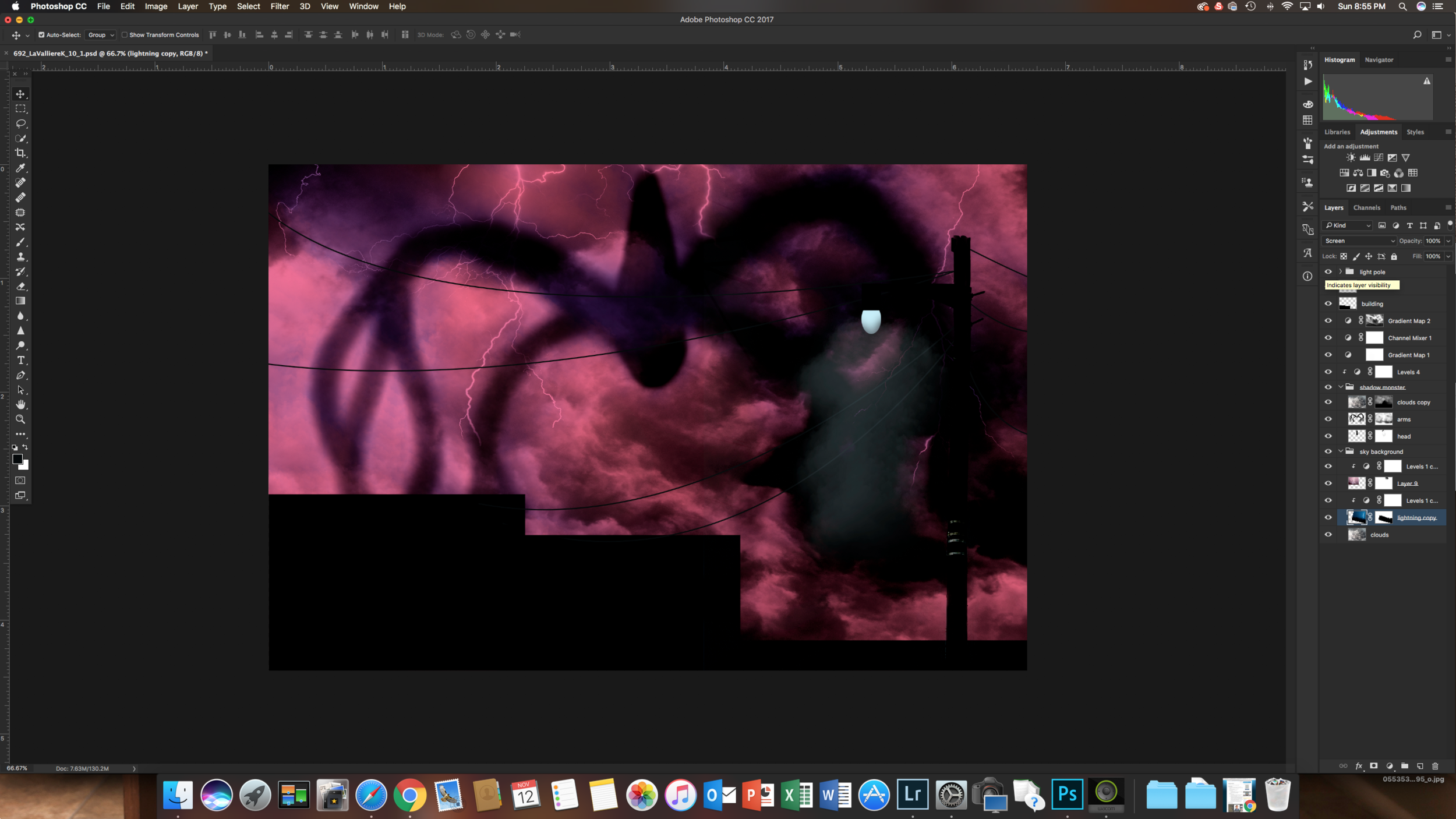by Kailey LaValliere
For this blog post, I have created an image inspired by the Netflix series, Stranger Things. If you are familiar with the show, you will instantly recognize the connection. The key to creating a composite image like this is to start with the furthest back layer and work your way forward.
To start, I found stock images of some clouds along with lightning bolts. My main goal was to create the intense sky that you see in the series. I began by opening the images up in one Photoshop document. I used a variety of layer blending modes and a customized cloud brush to blend the first three images.
The next task was to create the shadow monster. If you are not familiar with Stranger Things, the shadow monster is a large part of the show. I can’t say much more without giving away any spoilers, so go watch the show if you haven’t had the chance yet! To create this part of the photo, I used a soft black brush to paint in the shape and then used my cloud brush to blend it back into the sky.
The next step is to add the intense coloring to the sky. I used two gradient maps that I created, one for red and one for purple. Both gradient maps worked from black to light, toned with the appropriate colors. I then used my cloud brush on a layer mask to reveal the bottom color layer, adding depth to the sky.
Now that I have my background elements, it is time to add the foreground. Because the background was so intense, I wanted to keep the foreground simple. I created the outline of a building and filled it with black. I also imported a light pole that I cleaned up and wires to using the pen tool. I didn’t like the light that was already on the pole so I created my own.
That’s it! Creating Photoshop composites takes a lot of patience and guess work. Don’t be afraid to try something new. Just don’t forget to do it in a non-destructive manner in case you decide to change it later. Be on the lookout for a blog post about working in a non-destructive manner in Photoshop!